Sidebar
This is an old revision of the document!
Table of Contents
Published Applications
This new feature is available from version 3.99.2.0 (X2Go Server version 3.1.1.0) and on-wards and makes it possible to display a menu with a list of the available remote applications for the user, which when started behaves like a locally installed application. The menu with the applications can be controlled centrally, and can be system-wide or per user.
How to create a published application session
 Create a new session and choose 'Published applications', and configure other settings as they suit you.
Create a new session and choose 'Published applications', and configure other settings as they suit you.
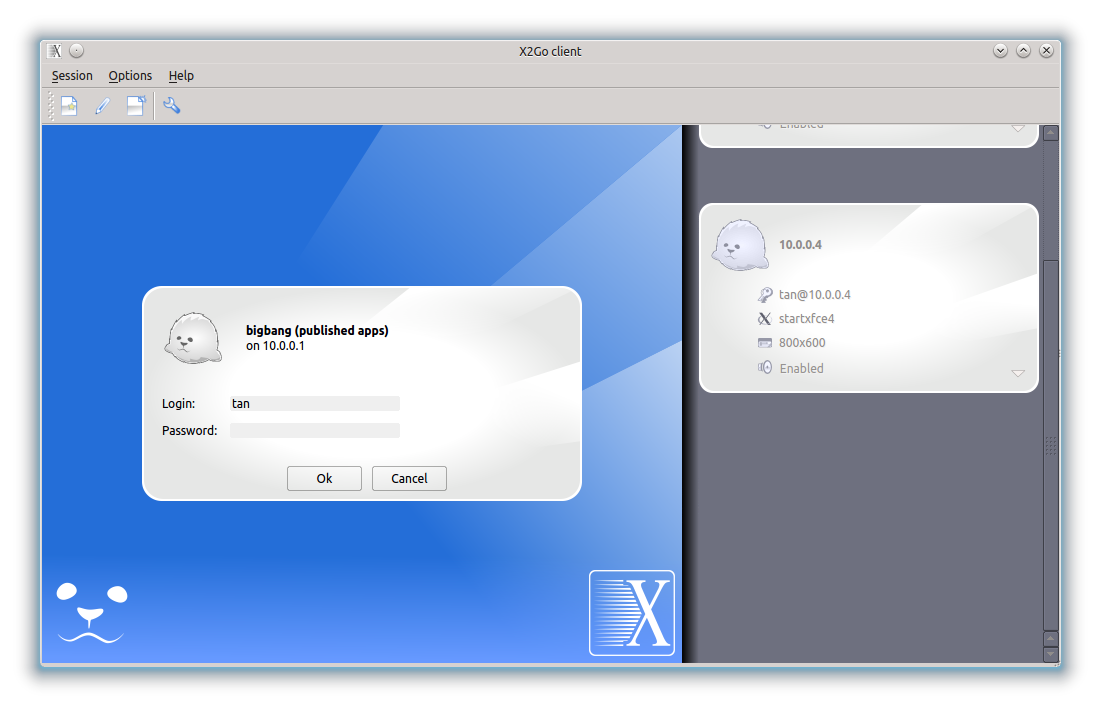 Choose to start that session and fill in username and password
Choose to start that session and fill in username and password
 When started you will see some small icons below the sessions connection information
Press the leftmost one of those - if you hover over it you will get a tool tip with the word 'applications'.
When started you will see some small icons below the sessions connection information
Press the leftmost one of those - if you hover over it you will get a tool tip with the word 'applications'.
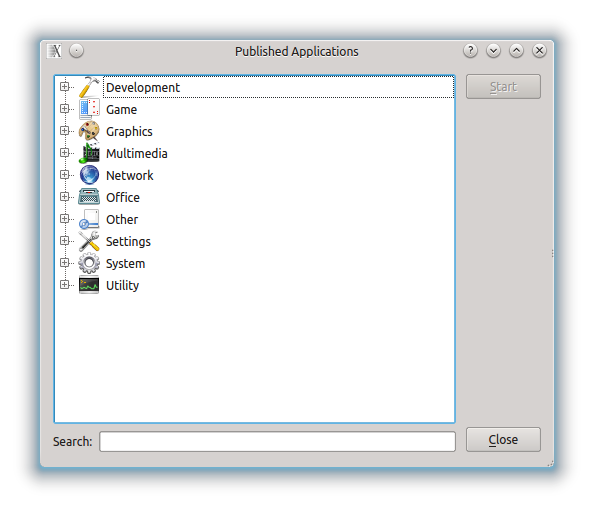 The list that is presented looks to be local, but it's actually fetched from the server through the session. Try to start an application from the menu and you will see that it integrates into your local desktop environment like it was locally installed.
The list that is presented looks to be local, but it's actually fetched from the server through the session. Try to start an application from the menu and you will see that it integrates into your local desktop environment like it was locally installed.
Where to control the application menu
On the X2Go Server you can control the applications displayed on the Published applications menu by adding, removing or controlling access to the files in /etc/x2go/applications/.

