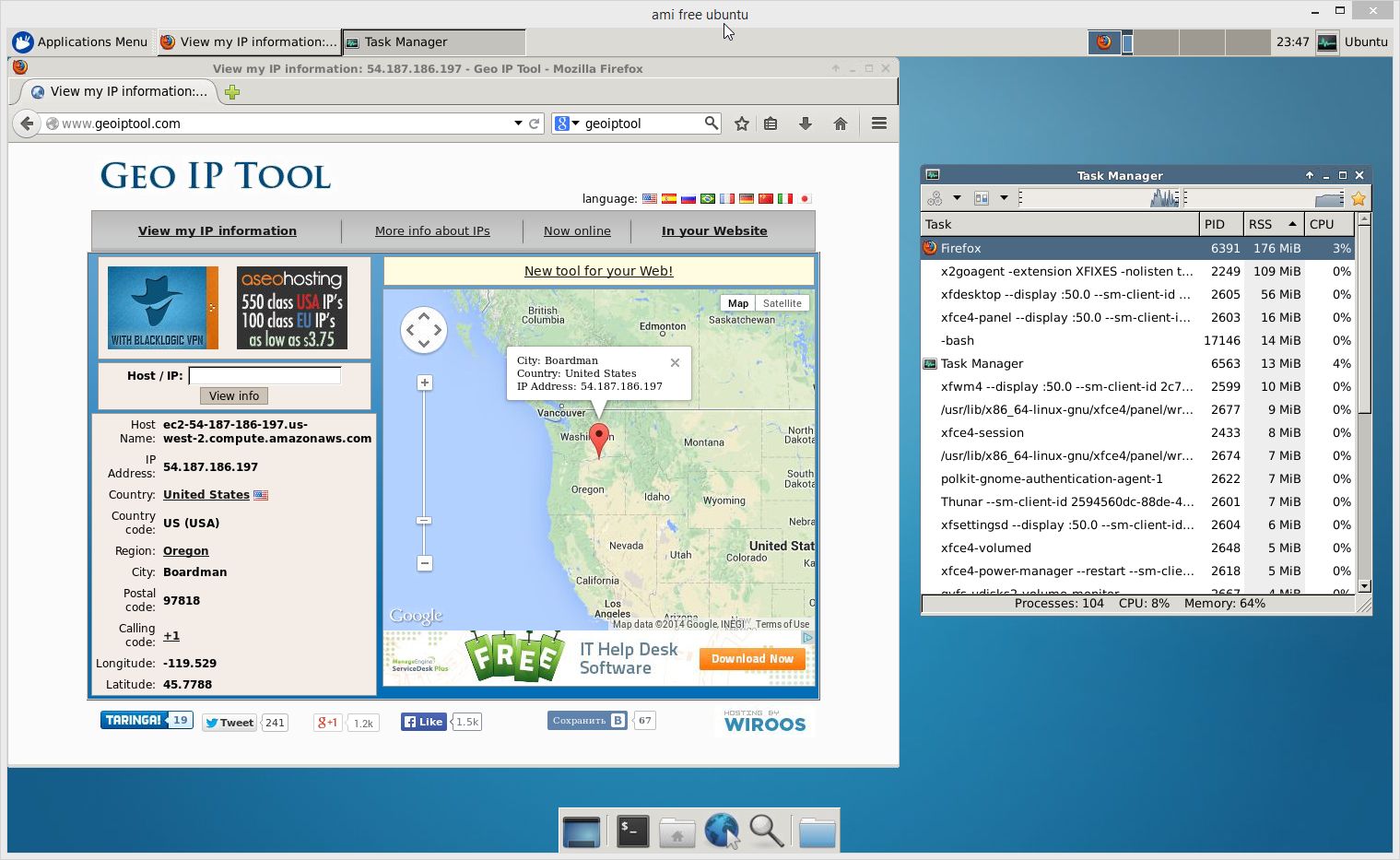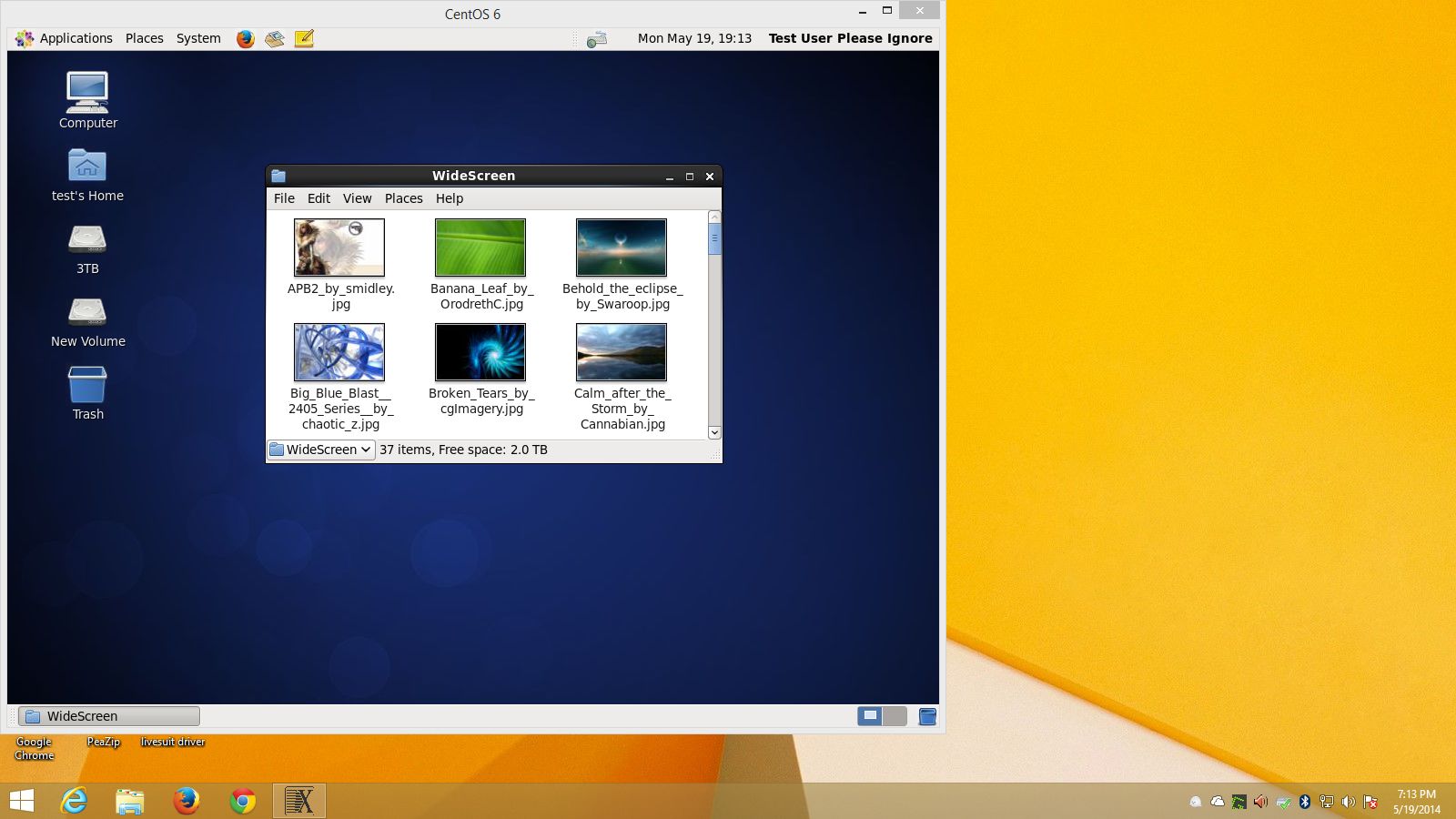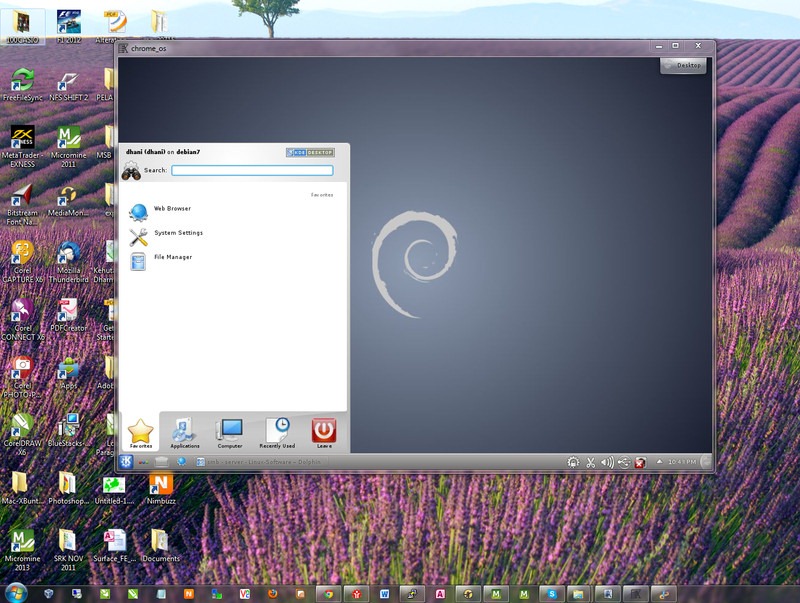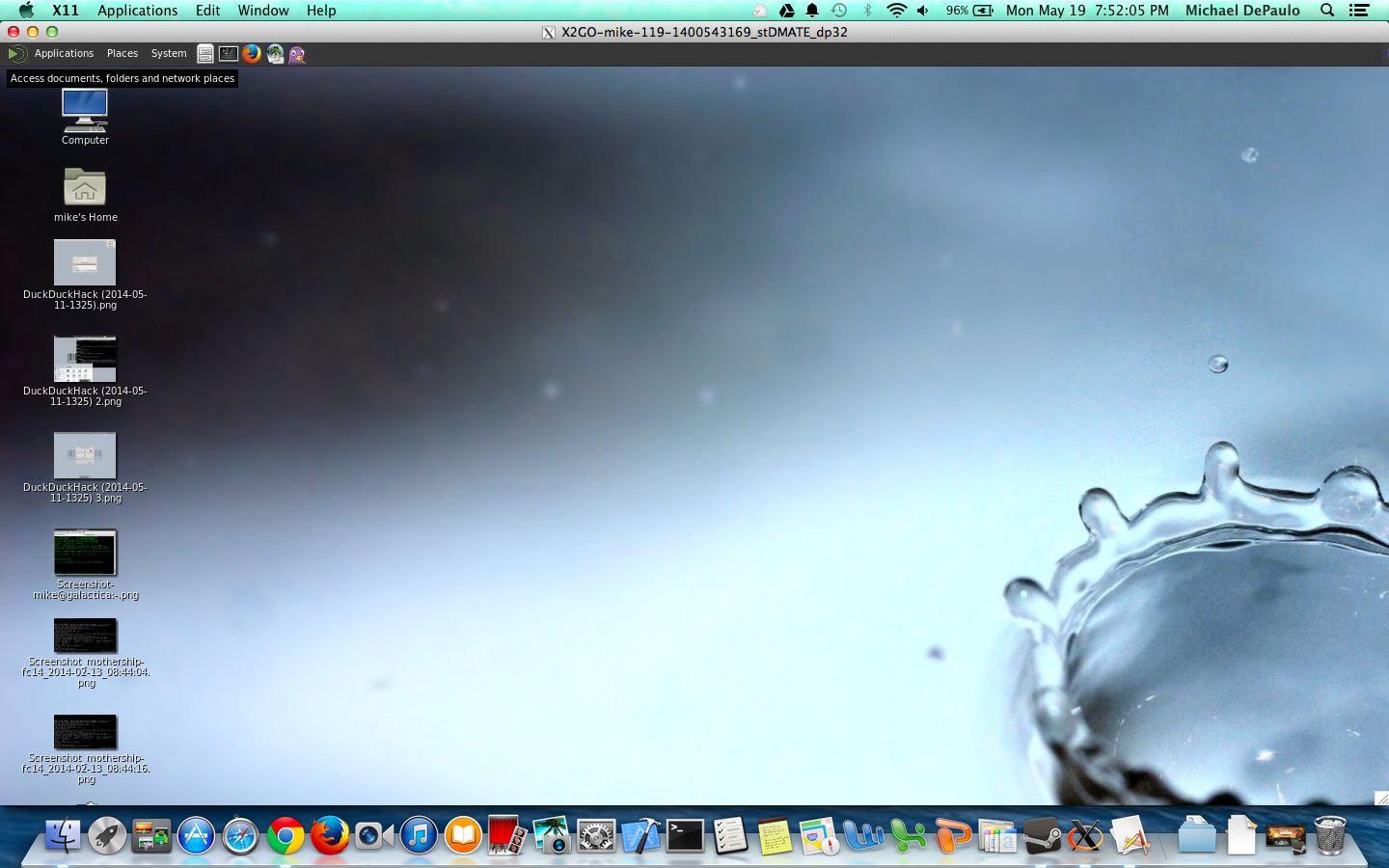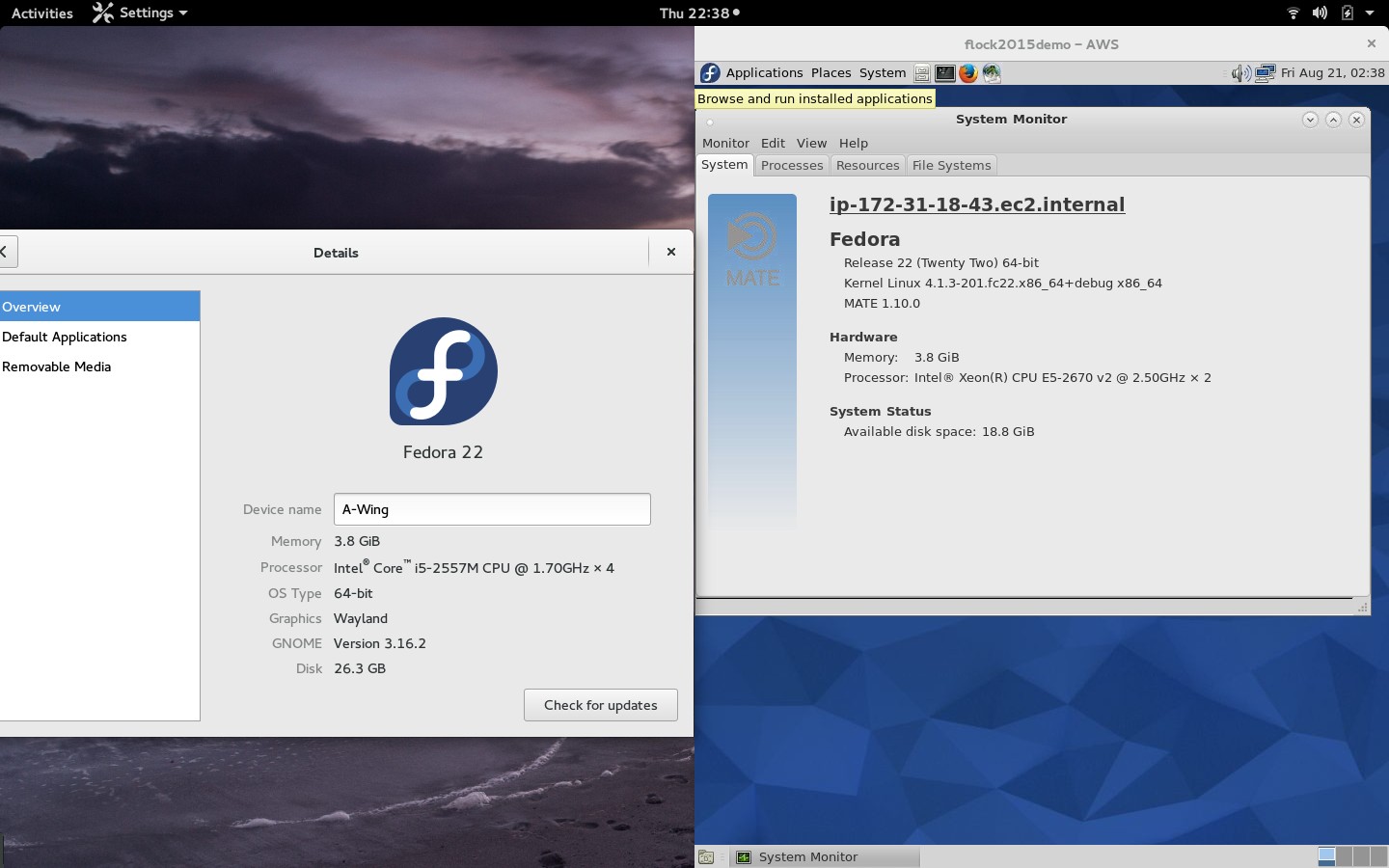Table of Contents
New to X2Go? Start here!
Overview
X2Go enables you to access a graphical desktop of a computer over a low bandwidth (or high bandwidth) connection. 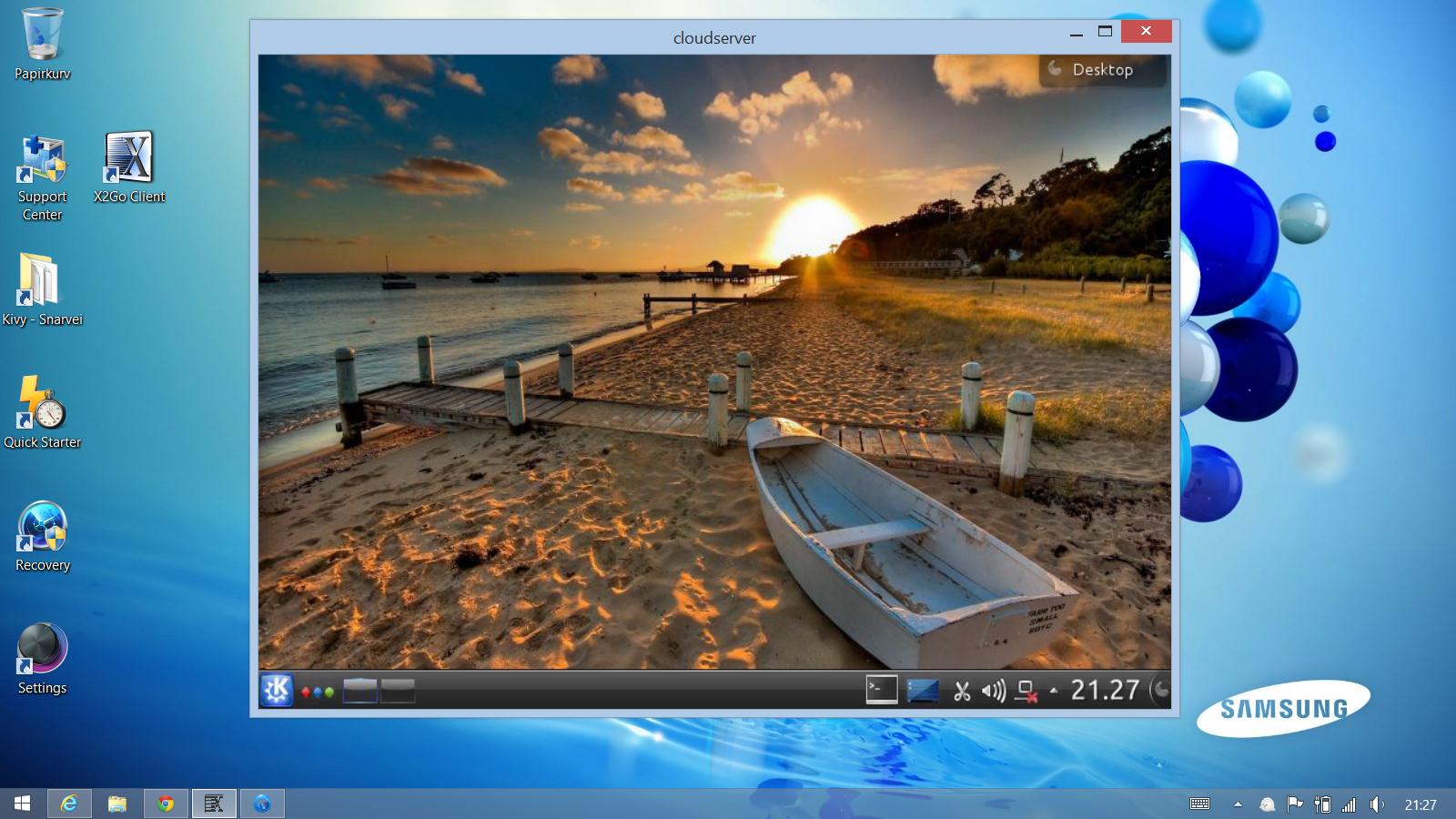
X2Go is a Remote Desktop solution, which some vendors vaguely call Remote Control. This is not to be confused with Microsoft Remote Desktop Connection, which is a competing Remote Desktop solution and protocol.
With X2Go, you mainly access Linux computers. The Linux computer you are accessing is the X2Go Server. (There are ways to connect to a Windows computer as well; some of them are only available with the Linux X2Go Client.)
You can connect from a computer running Linux, Windows or Mac OS X. This computer is the X2Go Client.
Multiple users/clients can access a single X2Go Server at the same time, with each user/client having an individual Desktop session by default - however, Desktop sharing (Remote Assistance) is possible, too (see below).
For the graphical part of remote desktop sessions, X2Go uses No Machine NX3 technology under the hood.
Basic features of X2Go
- Graphical Remote Desktop that works well over both low bandwidth and high bandwidth connections
- The ability to disconnect and reconnect to a session, even from another client
- Support for sound
- Support for as many simultaneous users as the computer's resources will support (NX3 free edition limited you to 2.)
- Traffic is securely tunneled over SSH
- File Sharing from client to server
- Printer Sharing from client to server
- Easily select from multiple desktop environments (e.g., MATE, GNOME, KDE)
- Remote support possible via Desktop Sharing
- The ability to access single applications by specifying the name of the desired executable in the client configuration or selecting one of the pre-defined common applications
Changes compared to NX3
- Improved support for sound via Pulseaudio
- Improved integration of
SSH(includes SSH proxy support) - No special proxy user (nx) account is required with X2Go
Advanced features of X2Go
- Published Applications: This is similar to Citrix MetaFrame/Presentation Server/XenApp, where a server-side list of available applications is displayed on the client, and you can run any number of them from within the same session. Citrix does this as an extension of the regular
Startmenu on Windows, while for X2Go, you right-click on the X2Go icon in the status area, or select the application from a pop-up window. - The ability to access a Windows computer that supports RDP via X2Go-proxied RDP. The main advantage of accessing RDP this way is improved performance over low bandwidth connections.
- The Linux X2Go client can also serve as a graphical front-end to a client-side rdesktop/xfreerdp installation, so you don't need an X2Go server at all if all you want to do is connect to an RDP server. Of course, X2Go-specific accelleration features are unavailable in that mode.
- X2Go Servers can provide XDCMP Query Hosts over low bandwidths.
- A Thin Client Environment is available.
- A Session Broker that supports centralized configuration and load balancing.
See this page for more advanced setups.
Terminology compared to standard X11
X2Go Client
The X2Go Client is the application that allows one to connect to a remote server and display a graphical desktop / application on the client machine. X2Go Client requires a local X11 server to display the remote sessions. On MS Windows such an X11 server is shipped with X2Go Client. On Linux, the client part of X2Go uses the local Xorg server, on Mac OS X, the XQuartz X11 server needs to be installed as an extra component.
X2Go Server
The machine that runs the X2Go server would be called the remote machine. Applications / session are started on this remote machine and the applications transfer their windows / desktops to the client.
Installation and Use
X2Go Server
Installation normally consists of adding the X2Go repository for your Linux distro, and then installing the packages. Instructions are here. (A local X.Org installation is not required on the X2Go Server).
If your Linux distro is not listed on that page, see this page for a complete list of distros.
Once installed, there is only a tiny service that needs to run in the background. That daemon is a post-session clean-up daemon, but it is not required to launch X2Go sessions. Connections are handled through the Linux distro's SSH server and the users that are permitted to connect to an X2Go desktop are those that are permitted to login over command-line SSH. If SSH login works, X2Go will work, as well.
X2Go Client
X2Go Client is available for Windows, Mac OS X, and many Linux distros.
Follow the instructions here, which contain the download links for Windows and Mac OS X.
If your Linux distro is not listed on that page, see this page for a complete list of distros.
Setting up an initial connection
Launch X2Go Client and define a session with at least the following settings:
- Session Name
- Host (hostname or IP address)
- Session type (e.g. “MATE” desktop environment, “KDE” desktop environment, “single application”)
You can then enter your username and password and connect to the X2Go server. Advanced authentication methods (SSH keys, GSSAPI/Kerberos) are also available in the X2Go Client GUI.
Please check to make sure that your desktop environment (Session type) is compatible too.
Getting Help
Community support in English is available over both mailing lists and IRC.
Professional support is also available.